
 Audience: Admin
Audience: Admin In this article, you will learn how to create an Event. Events are the first step of managing guests travel and expenses. They let you to define key parameters such as dates and locations to enable travel and expense automation and setup.
Overview
Budget and Payment Configuration
Basic Event Information
Accessing the Event menu and creating your event.
Step 1: navigating the Event menu.
From your dashboard, click "Create" in the Event tile.

Step 2: event details.
In this first form, enter event basic details:
- Event Name: create a name that's easy to identify as this will be used as a purpose for all related expenses.
- Event City and Event Country: establish the destination for all travel arrangements.

 Tip: Use descriptive event names that will make sense in expense reports.
Tip: Use descriptive event names that will make sense in expense reports. Key Timeline Management
Set up automated workflow triggers with five essential dates. The platform uses these dates to send targeted email and SMS reminders, ensuring guests complete their bookings on time and arrive/depart as planned.
Step 3: event timeline.
Click on each field and pick a date from the calendar that opens.
Define key dates for your users to take action:
- Active date: when you will invite your guests and want them to be notified that they can now access the platform.
- Registration deadline: when guest accounts should be ready for booking.
- Travel booking deadline: final date for completing travel reservations.
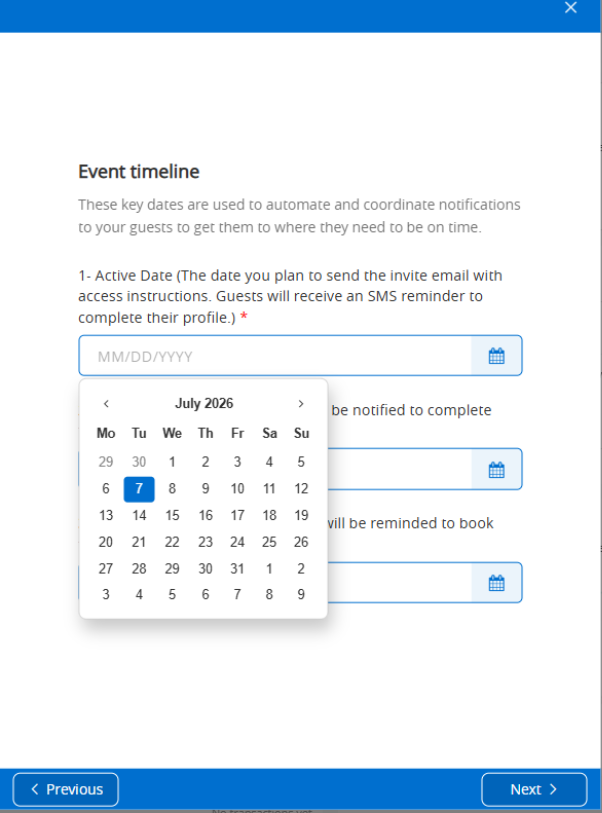
 Tip: set realistic deadlines with enough time for booking completion.
Tip: set realistic deadlines with enough time for booking completion.
Step 4:event schedule.
Click on each field and pick a date from the calendar that opens.
Also select a time by clicking the clock - by default the current time will be applied.
- Expected arrival time: when your guests should be arrived at your event.
- Expected departure time: when your guests can leave the event.

 Tip: set your arrival time earlier than the time your training session, presentation or event's key activity actually starts at. Guests always need a bit more time to find location and seat or grab a coffee before the session.
Tip: set your arrival time earlier than the time your training session, presentation or event's key activity actually starts at. Guests always need a bit more time to find location and seat or grab a coffee before the session. Budget and Payment Configuration
Define your payment methods, enable virtual Cards and set appropriate budgets.
Step 5: budgets and payment methods.
Select how you want to manage budgets and payments for your event:
- Using various payment methods for travel and expense with a flexible budget. If you select this option, your event creation will be completed and automation will be setup based on your event's details.
- Issuing virtual Cards for guest travelers associated to an individual budget for travel and expense. Selecting this option will get you to a final form where you can define budgets.
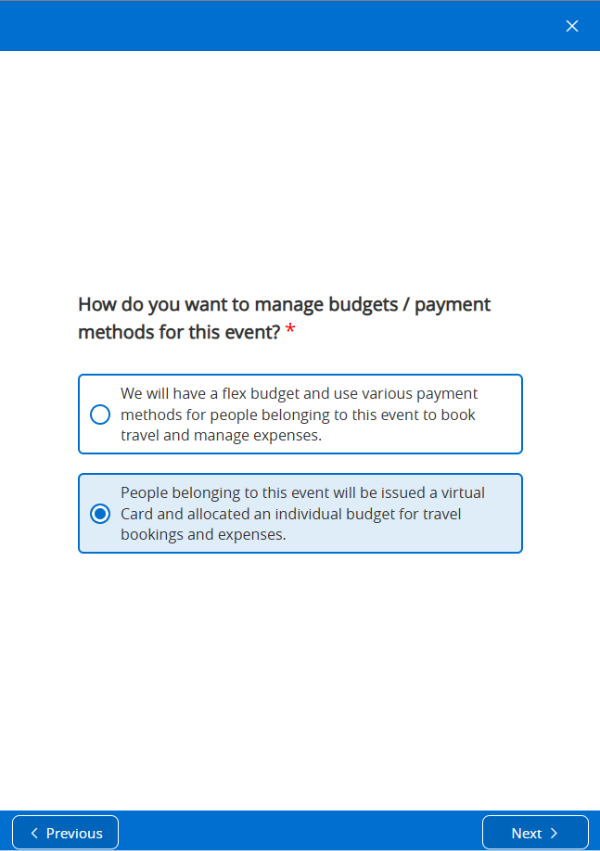
Step 6 (optional) : budget setting.
Set your budgets limits and controls. Click on each field to enter a number.
- Individual budget amount: set spending limits per virtual card.
- Budget variation: define percentage variance allowed for budget increases without requiring approval.
 Tip: you can allow 30-40% budget flexibility for complex itineraries with connection risks.
Tip: you can allow 30-40% budget flexibility for complex itineraries with connection risks.Budget Closure: set when the budget expires and virtual Cards become inactive.
 Tip: set budget closure dates 5-7 days after the event end date to cover return travel, expenses and transactions processing.
Tip: set budget closure dates 5-7 days after the event end date to cover return travel, expenses and transactions processing.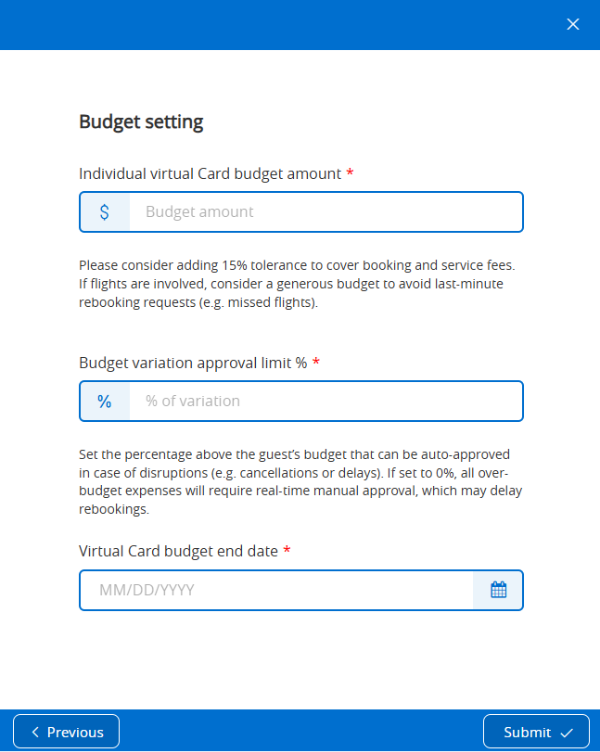
 Next Steps: review SMS notifications guests will receive.
Next Steps: review SMS notifications guests will receive.
